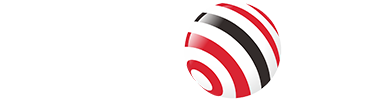Screencasting allows you to share your device's screen with another display, making it ideal for presentations, gaming, and media sharing.
Traditionally, screencasting relies on WiFi or a network connection, which can be a limitation in certain situations. If you find yourself without a network connection but still need to screencast, there are several methods you can use. This guide will explore various techniques to screencast without WiFi or network, ensuring you can share your screen anywhere, anytime.

Traditional Methods to Screencast Without WiFi or Network
1. Using HDMI or Ethernet
HDMI Cable
Using an HDMI cable is one of the most straightforward and reliable methods for screencasting.
Connecting Devices Using HDMI:
Plug HDMI Cable: Connect one end of the HDMI cable to your device and the other end to the display.
Select HDMI Input: On the display, select the correct HDMI input.
Start Screencasting: Your device screen should now be mirrored on the display.
Benefits:
Stable Connection: Provides a stable and consistent connection.
High-Quality Output: Ensures high-quality video and audio transfer.
Limitations:
Requires Cable: Limited by the length and availability of the HDMI cable.
Mobility: Less mobility compared to wireless solutions.
Ethernet Connection
An Ethernet connection can also facilitate screencasting without relying on WiFi.
Setting Up an Ethernet Connection:
Connect via Ethernet: Use an Ethernet cable to connect your device to the display.
Ensure Same Network: Make sure both devices are on the same network.
Use Screencasting App: Use a screencasting app that supports Ethernet connections to start mirroring.
Pros:
Reliable Connection: Offers a reliable and stable connection.
High Data Transfer Rates: Provides high-speed data transfer.
Cons:
Requires Physical Cable: Limited by the availability of Ethernet ports and cables.
Compatibility: Only works with Ethernet-compatible devices.
2. Miracast Technology
Miracast is a wireless technology that mirrors your device's screen to another display without needing a WiFi connection. It creates a direct WiFi connection between the devices, enabling seamless screencasting.
Setting Up Miracast
Check Compatibility: Ensure both your source and target devices support Miracast.
Enable Miracast: Turn on Miracast on both devices.
Select Display: On your source device, select the target display from the list of available devices.
Start Screencasting: Begin the screencasting process.
Troubleshooting:
Ensure Range: Make sure the devices are within a reasonable range of each other.
Update Drivers: Keep your device drivers updated to avoid compatibility issues.
Advantages:
No Cables Needed: Offers a wireless solution without the need for physical cables.
Wide Compatibility: Supported by many modern devices.
Disadvantages:
Latency Issues: May experience some latency depending on the environment.
Device Limitation: Only works with Miracast-compatible devices.
3. Peer-to-Peer AirPlay
Peer-to-Peer AirPlay allows Apple devices to connect and share screens without a traditional network. It uses Bluetooth for discovery and a direct WiFi connection for data transfer, making it a convenient option for Apple users.
Setting Up Peer-to-Peer AirPlay
Enable Bluetooth and WiFi: Ensure both devices have Bluetooth and WiFi enabled.
Access Control Center: Open the Control Center on your iOS device.
Select Screen Mirroring: Tap on 'Screen Mirroring' and choose the target device from the list.
Confirm Connection: Enter the code displayed on the target device if prompted.
Pros:
Easy Setup: Simple and quick to set up.
High Quality: Provides high-quality streaming.
Cons:
Apple-Only: Limited to Apple devices.
Range Limitations: Effective range is limited by Bluetooth and WiFi capabilities.
4. Tools and Apps for Screencasting
Several tools and apps make screencasting without WiFi straightforward. AirDroid Cast stands out for its versatility and ease of use. Other notable mentions include Vysor and ApowerMirror. These tools offer various features, compatibility options, and pricing plans to suit different needs.
Comparison of Popular Tools:
AirDroid Cast: Versatile, high-quality, supports USB and wireless connections.
Vysor: Simple to use, works well with Android devices, supports USB.
ApowerMirror: Feature-rich, supports both Android and iOS, offers USB and wireless options.
Can I Screencast Without Network and Download Software?
The answer is yes!
All of the above methods have their obvious advantages and disadvantages. There is a useful tool that can help you realize screencasting easily - VCOM DD543 Wireless 4K HDMI Extender.
This device stands out from traditional methods by providing high-performance wireless connectivity, making it an ideal choice for various applications.

Features of VCOM Wireless 4K HDMI Extender
This HDMI Extender can deliver high-speed, stable wireless video transmission without cumbersome cables. It supports up to 4K30Hz resolution output, providing a clear and crisp viewing experience.
This tool is Lightweight & compact and ideal for on-the-go presentations and easy transportation.
Don't worry about compatibility, it can Seamlessly connect with various HDMI output devices including laptops, PCs, tablets, and smartphones.
It can connect up to five receivers and one transmitter, or one receiver and up to five transmitters, meeting diverse wireless communication needs.
Application Environment
Business Presentations: Deliver professional presentations wirelessly, enhancing mobility and reducing setup time.
Home Entertainment: Stream movies, games, and other media wirelessly to your TV or projector for an immersive experience.
Educational Institutions: Display educational content in classrooms and lecture halls without the constraints of wired connections.
Corporate Training: Facilitate interactive training sessions with the freedom to move around.
Mobile Workforce: Provide a portable display solution for remote workers and traveling professionals.
Creative Professionals: Use for design reviews and client presentations, ensuring high-quality visuals without the hassle of wires.
Comparison with Traditional Methods
Traditional methods like Miracast, AirPlay, HDMI, or Ethernet each have limitations such as restricted mobility, compatibility issues, and the need for physical connections. VCOM HDMI extender overcomes these by offering a high-speed wireless connection, supporting high-resolution output, and providing versatile device compatibility and display modes. It ensures a seamless, high-quality screencasting experience without network dependency or software downloads, making it a superior solution for both professional and personal use.
Tag: