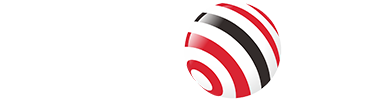In the era of digital offices, SSD and USB flash drives have become indispensable storage tools in our daily work. However, data security issues also arise. How to ensure data security in mobile storage devices? This guide offers comprehensive strategies to shield your SSD data from loss, theft, or corruption.
Understanding SSDs and Data Vulnerabilities
Solid State Drives (SSDs) utilize flash memory to store data, eliminating the need for moving parts found in traditional hard disk drives (HDDs). This design enhances speed and durability, but SSDs are not immune to data vulnerabilities. Common threats include hardware failures, data corruption, cyber-attacks, and physical theft. Understanding these risks is the first step towards effective data protection.

Encryption Techniques
Encryption is a powerful method to protect data. You can use encryption tools & software to set for SSDs that require a decryption key to access.
1. Using Built-in Encryption Tools:
BitLocker for Windows
Navigate to the Control Panel and select "System and Security."
Click on "BitLocker Drive Encryption."
Choose the drive you want to encrypt and click "Turn on BitLocker."
Follow the on-screen instructions to set a password and save the recovery key, which is crucial for data recovery if you forget your password.
2. Third-party Encryption Software:
VeraCrypt:
Download and install VeraCrypt from its official website.
Launch VeraCrypt and select "Create Volume."
Opt for "Encrypt a non-system partition or drive."
Follow the setup wizard to select your SSD, set a strong password, and choose encryption settings. VeraCrypt offers robust encryption algorithms like AES, ensuring your data remains secure.
Tips: Strong passwords are critical for securing access to your SSD data.
Creating Strong Passwords:
Use a combination of uppercase letters, lowercase letters, numbers, and symbols.
Avoid easily guessed information such as birthdays, common words, or sequential numbers.
Consider using a password manager to generate and store complex passwords securely.
Regular Data Backups
Regular backups are essential to protect against data loss due to accidental deletion, corruption, or hardware failure.
Cloud Backups:
Select a reliable cloud service like Google Drive, Dropbox, or OneDrive.
Install the service's desktop application and configure it to synchronize important files and folders automatically.
Use the service's version history and file recovery options to restore previous versions or deleted files as needed.
External Drives:
Connect an external hard drive to your computer.
Utilize backup software like Windows Backup for PCs or Time Machine for Macs to schedule regular automatic backups.
For added security, store your external backup drive in a different physical location to protect against theft or natural disasters.
Physical Security Measures
Physical security is an often-overlooked aspect of data protection but is vital for preventing unauthorized access or theft.
Protecting Physical Access:
Store SSDs in a locked drawer or safe to prevent unauthorized physical access.
Use security cables or locks for laptops and external drives, especially in public or shared spaces.
Secure Enclosures:
For portable SSDs, consider using secure enclosures that offer additional physical protection and sometimes include built-in encryption.

Use VCOM Fingerprint-Encrypted SSD Enclosure to Protect Your Data
VCOM CU855SN-F fingerprint-encrypted SSD enclosure offers robust security and convenience, making it an ideal choice for safeguarding sensitive data. Here’s why it stands out:
Advanced Security with Fingerprint Encryption
The enclosure's primary feature is its biometric fingerprint encryption, which restricts access to authorized users only. This advanced security measure prevents unauthorized access, providing peace of mind that sensitive data is well-protected.
Real-Time Monitoring
An integrated display provides real-time information on the operating status, such as connection and data transfer activities. This allows users to monitor the device’s functionality quickly identifying any unusual activity that could threaten data security.
High-Speed Data Transfer
The enclosure with USB 3.2 Gen 2 interface, supports data transfer speeds up to 10Gbps. This is crucial for users who need quick access to large files, such as media libraries or backups, enhancing productivity with fast and efficient file transfers.
Versatile Compatibility
the enclosure supports M.2 NVMe and SATA (NGFF) SSDs and offers flexibility for storage requirements. This versatility suits a range of users, from IT professionals to educators.
Efficient Heat Dissipation
The aluminum design enhances heat dissipation, keeping the device cool during intensive data transfer and prolonging its lifespan. This feature is particularly beneficial for intensive use by content creators and IT professionals.
Data Recovery and Erasure Practices
Despite best efforts, data recovery may sometimes be necessary, while secure data erasure is essential when repurposing or disposing of an SSD.
Data Recovery:
Use recovery software like Recuva, EaseUS Data Recovery Wizard, or professional recovery services for severe cases.
These tools can help recover data lost due to accidental deletion or minor corruption, but they are not foolproof against severe hardware failures.
Secure Data Erasure:
Use the ATA Secure Erase command, often accessible through your SSD's management software or BIOS settings, to permanently delete data.
Third-party tools like DBAN can also perform secure erasure, ensuring data cannot be recovered.
Keeping Software and Firmware Updated
Regular updates to your SSD's firmware and security software are crucial for protecting against new vulnerabilities and improving performance.
Updating Firmware:
Visit the SSD manufacturer's website to check for available firmware updates.
Follow the provided instructions, which typically involve downloading a tool or ISO file to update the firmware safely.
Security Software Updates:
Set your antivirus, anti-malware, and operating system to update automatically.
These updates often patch security holes that could otherwise be exploited by malware or hackers.
Endnote
By adopting these strategies, you can significantly enhance the security of your SSD data, ensuring it remains safe from a range of potential threats.
If you want to learn more knowledge about SSD, just follow us.
Tag:SSD,DATA