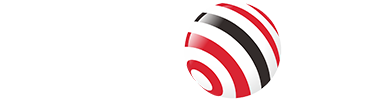TWS (True Wireless Stereo) earbuds operate on Bluetooth protocols to deliver stereo audio without physical cables. Unlike traditional wireless headphones, they rely on independent left/right earbud synchronization, which introduces unique challenges such as signal interference, battery optimization, and codec compatibility. For optimal performance, precise pairing is critical—missteps can degrade audio quality, increase latency, or cause unilateral audio dropout.
This guide breaks down the process with technical precision, addressing both standard and edge-case scenarios across devices.

1. TWS Earbuds vs. Wireless Headphones: Key Technical Differences
Understanding hardware distinctions ensures you select the right tool for your use case:
Feature | TWS Earbuds | Wireless Headphones |
Form Factor | Dual independent units (no headband) | Single unit with ear cups |
Battery Life | 4–8 hours (buds) + 12–24 hrs (case) | 15–40 hours (continuous playback) |
Driver Size | 6–12mm dynamic drivers | 30–50mm drivers (better bass response) |
Latency | 100–300ms (codec-dependent) | 50–200ms (wired modes often lower) |
Use Case | Portability, workouts | Extended listening, critical mixing |
Signal Stability | Prone to interference (small antennas) | Stronger signal (larger antenna arrays) |
Why It Matters:
TWS Earbuds prioritize portability and convenience but sacrifice some audio fidelity and latency performance.
Wireless Headphones offer superior noise isolation and driver size but lack the compactness of TWS.
Codec Support: High-end TWS models now support LDAC and LC3, narrowing the gap with headphones.
2. Preparation Before Connecting
Before pairing, follow these steps:
Charge Your Earbuds: Most TWS earbuds need at least 10–15 minutes of charging before their first use. A low battery can interrupt pairing.
Check Compatibility: Ensure your device supports Bluetooth 4.0 or higher (5.0+ is ideal for better range and stability). Confirm OS compatibility (e.g., iOS 12+ or Android 8.0+).
Reset Earbuds (If Needed): For used earbuds or troubleshooting, reset them by holding the case button for 10–15 seconds until the LED flashes.
3. How to Connect TWS Earbuds to Android Devices
Step 1: Activate Pairing Mode
Open the earbud case, remove the earbuds, and hold the touchpad (or dedicated button) until an LED flashes (usually white or blue).
Note: Some models enter pairing mode automatically when removed from the case.
Step 2: Enable Bluetooth on Android
Go to Settings > Connected Devices > Pair New Device.
Select your earbuds from the list.
Step 3: Confirm and Customize
Test audio playback. Adjust settings like touch controls or enable codecs (e.g., AAC, aptX) in Settings > Bluetooth > [Your Earbuds].
4. How to Connect TWS Earbuds to iOS Devices (iPhone/iPad)
Step 1: Enter Pairing Mode
Open the case, press the pairing button (if available), and wait for the status light to blink.
Step 2: Pair via iOS
Navigate to Settings > Bluetooth and toggle it on.
Tap your earbuds’ name (e.g., “AirPods Pro”) under “Other Devices.”
Step 3: Optimize Settings
Customize features like noise cancellation or Spatial Audio via Settings > Bluetooth > [Your Earbuds].
5. Connecting TWS Earbuds to Windows PCs/Laptops
Step 1: Turn on Bluetooth
Open Settings > Bluetooth & Devices > Add Device.
Select Bluetooth and ensure your PC is discoverable.
Step 2: Pair the Earbuds
Put your earbuds in pairing mode and click their name on the Windows menu.
Step 3: Troubleshoot Issues
No sound? Set earbuds as the default output device in Sound Settings.
Lagging audio? Update Bluetooth drivers or reduce interference (e.g., move away from Wi-Fi routers).
6. Pairing TWS Earbuds with macOS Devices
Step 1: Use the Bluetooth Menu
Click the Bluetooth icon in the menu bar (or go to System Settings > Bluetooth).
Enable pairing mode on the earbuds and select them from the list.
Step 2: Fix macOS Quirks
Disable “Automatic Switching” (for Apple devices) in Bluetooth Settings to prevent unwanted device swaps.
7. Troubleshooting Common Connection Issues
Earbuds Not Pairing?
Ensure they’re charged.
Restart Bluetooth on your device.
Device Not Detecting Earbuds?
Move closer (within 3 feet) and avoid physical obstructions.
One Earbud Not Working?
Reset both earbuds and re-pair.
Audio Lag or Static?
Disconnect other Bluetooth devices. Switch to a 5 GHz Wi-Fi band if possible.
8. Pro Tips for Seamless Use
Update Firmware: Use the manufacturer's app to install updates for bug fixes.
Prioritize Signal Strength: Keep your device within 10 meters and avoid crowded Bluetooth environments.
Use Manufacturer Apps: Unlock EQ settings, ANC controls, or multi-device pairing features.
9. FAQ Section
Q: Why won’t my TWS earbuds connect even in pairing mode?
A: Clear existing Bluetooth pairings, restart both devices, and ensure the earbuds are fully charged.
Q: Can I connect TWS earbuds to multiple devices at once?
A: Some models support multi-point pairing. Check your product manual for details.
Q: How do I improve battery life after pairing?
A: Lower volume, disable ANC/transparency mode, and store earbuds in their case when unused.
Tag:TWS Earbuds,TWS