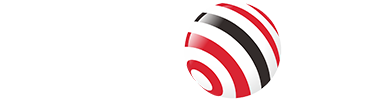Apple's MacBooks are renowned for their sleek design, powerful performance, and portability. However, as Apple has streamlined its laptops, one trade-off has become evident: a significant reduction in physical ports. Modern MacBooks, such as the MacBook Air and MacBook Pro, primarily rely on USB-C ports, often limited to just two or three. This minimalist approach can leave users struggling to connect essential peripherals like external drives, monitors, or even older USB-A devices.
This is where a USB-C hub is essential for expanding connectivity and boosting productivity.
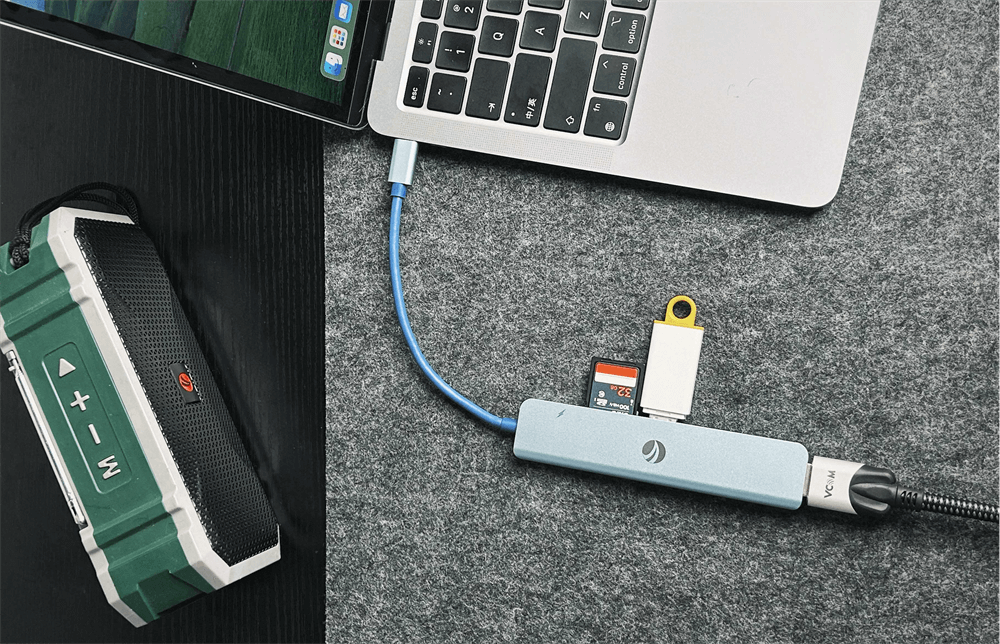
The Need for Port Expansion
The shift to USB-C ports on MacBooks, while innovative, has created challenges for users who rely on a variety of devices. For example, the MacBook Air typically comes with only two USB-C ports, one of which is often used for charging, leaving just one available for other connections. The MacBook Pro offers slightly more flexibility with up to four USB-C ports, but even this may not suffice for power users. Common peripherals that MacBook users need to connect include:
USB-A devices: Older flash drives, mice, keyboards, or printers.
HDMI or DisplayPort monitors: For extended or mirrored displays.
SD/TF cards: Essential for photographers and videographers transferring media.
Ethernet cables: For stable, high-speed internet connections.
Without a USB-C hub, users are forced to juggle adapters or limit their device usage, which can hinder productivity. A USB-C hub addresses this by providing multiple ports through a single USB-C connection, effectively turning your MacBook into a versatile workstation.
Choosing the Right USB-C Hub for Your MacBook
Selecting the best USB-C hub for your MacBook depends on several factors.
Compatibility
Ensure the hub is compatible with your MacBook model, particularly if you're using an M1, M2, or M3 chip. While most USB-C hubs work seamlessly with modern MacBooks, checking compatibility is crucial, especially for Thunderbolt-specific features.
Port Selection
Identify the ports you need based on your workflow. For example:
Content Creators: Prioritize SD/microSD card readers and HDMI for 4K monitors.
Office Workers: Look for Ethernet and multiple USB-A ports for peripherals.
Casual Users: A compact hub with basic ports may suffice.
Power Delivery
If you plan to charge your MacBook through the hub, choose one with power delivery (PD) support of at least 60W for MacBook Air or 100W for MacBook Pro. This ensures efficient charging without compromising performance.
Build Quality and Durability
Opt for hubs made from durable materials like aluminum, which offer better heat dissipation and longevity. Some hubs may get warm during heavy use, so consider this if you plan extended sessions.
Price vs. Features
USB-C hubs range from $10 to $150, depending on features.
Feature | Budget Hubs | Mid-Range Hubs | Premium Hubs |
Ports | 4–6 (USB-A, HDMI) | 6–8 (USB-A, USB-C, HDMI, SD) | 8–10 (HDMI, Ethernet, SD, USB-C) |
Power Delivery | Up to 60W | Up to 85W | Up to 100W |
Video Output | 4K@30Hz | 4K@60Hz | 4K@60Hz, Dual Displays |
Build Material | Plastic | Aluminum/Plastic | Aluminum |
Tips for Using a USB-C Hub Effectively
To get the most out of your USB-C hub, follow these tips:
Cable Management: Use cable organizers or clips to keep your workspace tidy and prevent wear on the hub's ports.
Power Management: Ensure the hub has sufficient power for all connected devices. Some hubs require an external power source for optimal performance, especially when charging multiple devices.
Firmware Updates: Check the manufacturer's website for firmware updates to maintain compatibility and performance, particularly for Thunderbolt-enabled hubs.
A useful USB C Hub for Mac
The VCOM 7-in-1 USB-C Hub is a versatile and powerful solution designed to expand your Mac’s capabilities while maintaining portability and performance.
Featuring USB-A 3.0 for fast file transfers, dedicated USB 2.0 ports for interference-free wireless peripherals, and a selectable SD/TF card reader, the hub ensures smooth workflow efficiency. The HDMI 1.4 port delivers crisp 4K video, while PD 3.0 support keeps your devices charged. Its compact, plug-and-play design makes it perfect for home offices, travel, or creative studios, eliminating the need for extra drivers.
With a combination of high-speed data transfer, enhanced peripheral support, and 4K HDMI output, this hub is an indispensable tool for professionals, students, and creatives alike.
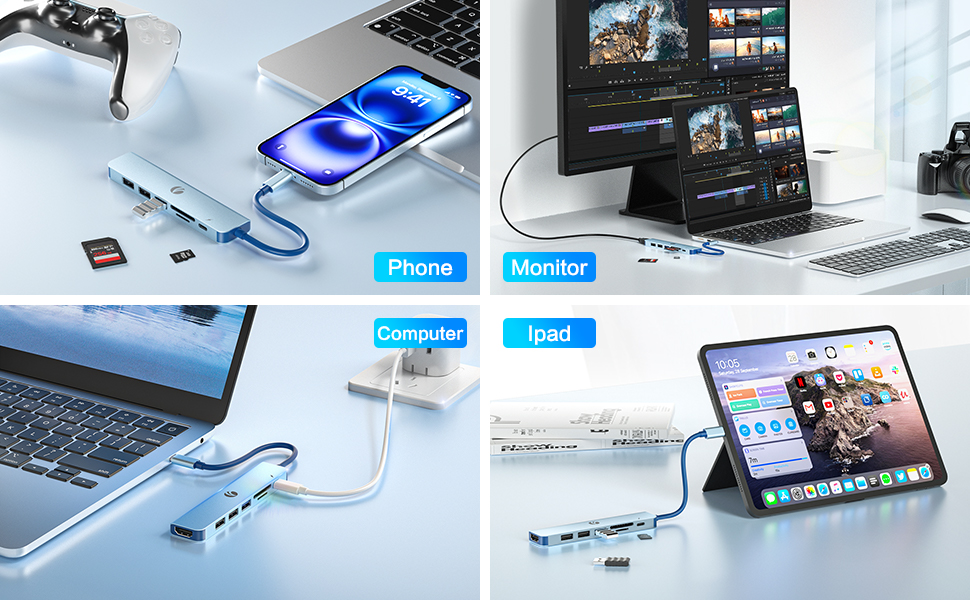
FAQs
Are USB-C hubs compatible with all MacBooks?
Most USB-C hubs are compatible with MacBooks from 2015 onwards, including M1, M2, and M3 models. Always verify compatibility with your specific model, especially for Thunderbolt features.
Can I use a USB-C hub for gaming on my MacBook?
Yes, if the hub supports high-speed data transfer and video output (e.g., HDMI for 4K@60Hz). This ensures smooth performance for gaming monitors or peripherals.
Do USB-C hubs support charging my MacBook?
Many hubs support power delivery (PD), but check the wattage (e.g., 60W for MacBook Air, 100W for MacBook Pro) to ensure efficient charging.
What's the difference between a USB-C hub and a docking station?
USB-C hubs are compact and portable, offering 4–10 ports for basic connectivity. Docking stations are larger, with more ports and advanced features like dual-monitor support, ideal for permanent setups.
Tag:USB-C Hub,MacBook