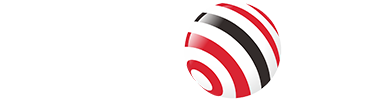Ultrawide monitors have surged in popularity, offering a wider field of view and a sleek, modern design that promises to enhance both work and play. With aspect ratios of 21:9 or even 32:9, these monitors provide significantly more horizontal screen space than standard 16:9 displays. But are they worth the investment?
This guide explores the benefits, drawbacks, and key considerations to help you decide if an ultrawide monitor is right for you in 2025.

What Are Ultrawide Monitors?
Ultrawide monitors are displays with aspect ratios wider than the standard 16:9, typically 21:9 or 32:9 (the latter often referred to as "super-ultrawide"). Compared to a standard 16:9 monitor, a 34-inch 21:9 ultrawide is wider but shorter, offering more horizontal space at the cost of some vertical real estate. This design makes ultrawides ideal for specific tasks but may not suit every user. For context, a 16:9 monitor is the standard for most TVs and laptops, while ultrawides cater to niche needs like multitasking or immersive gaming.
Benefits of Ultrawide Monitors
Ultrawide monitors shine in several areas, making them a compelling choice for certain users. Here’s a breakdown of their advantages:
Productivity:
Ultrawides provide ample screen space, allowing you to open multiple windows side by side without toggling. For example, a 34-inch 3440×1440 ultrawide can display three full-size browser windows or a spreadsheet alongside a video call, boosting efficiency for tasks like coding, data analysis, or project management.
Gaming:
The wider field of view creates a more immersive gaming experience, especially for graphically rich titles like racing or flight simulators. Most newer games support ultrawide resolutions natively, and older games can often be modded for compatibility using tools. The curvature of many ultrawides enhances immersion by reducing the distance to the screen’s edges.
Multimedia:
Watching movies on an ultrawide monitor feels cinematic, especially for films shot in 2.35:1 or 2.4:1 aspect ratios, which fill the screen without black bars.
Specific Use Cases:
Programming and Development: The wide screen allows coders to view code, documentation, and a terminal simultaneously.
Video Editing: Editors benefit from seeing longer timelines, making it easier to manage complex projects.
Graphic Design: IPS-panel ultrawides offer color accuracy, though they may not be ideal for precision tasks due to curvature.
Drawbacks of Ultrawide Monitors
Despite their advantages, ultrawide monitors have limitations that may deter some buyers:
Cost:
Ultrawide monitors are generally more expensive than standard monitors. Midrange models start around $500, and larger 38-inch or super-ultrawide 32:9 monitors can be significantly pricier, making them less cost-effective for basic screen space needs compared to dual 27-inch monitors.
Compatibility Issues:
Some applications, like Microsoft Word or Google Docs, may not utilize the full screen width effectively, wasting space. In gaming, competitive titles like Valorant or Overwatch often lack ultrawide support, resulting in stretched visuals or black bars. Some newer games, such as Elden Ring, may require community mods, which can risk bans in online play.
Space Requirements:
Ultrawides can measure up to 90cm across, requiring substantial desk space. This can be challenging in small offices or cramped setups.
Eye Strain:
The wider screen may cause eye strain during prolonged use, as users need to move their eyes or head more to view the entire display. Curved screens help mitigate this, but it remains a consideration.
Comparison with Standard Monitors
To determine if an ultrawide is worth buying, it’s helpful to compare it with standard 16:9 monitors.
Aspect | Ultrawide Monitors (21:9) | Standard Monitors (16:9) |
Aspect Ratio | 21:9, more horizontal space (e.g., fits three windows) | 16:9, less horizontal space (e.g., fits two windows) |
Use Case | Ideal for multitasking, immersive gaming | Suitable for general use, less immersive for gaming |
Screen Space | More horizontal space, better for spreadsheets, timelines | Less horizontal space, may show black bars in videos |
Cost-Effectiveness | Less cost-effective; two 27-inch monitors may be cheaper | More cost-effective for total screen space |
Physical Space | Less desk space, seamless visuals, fewer cords | More desk space, more cords, visible borders |
Curvature | Often curved, enhances immersion but may distort lines | Typically flat, better for precision tasks |
App Compatibility | Some apps waste space, videos may show black bars | Better compatibility, videos scale naturally |
Gaming Features | Higher refresh rates, adaptive sync, immersive with curve | Lower immersion, typically 60 Hz standard |
When to Choose Ultrawide: Opt for an ultrawide if you prioritize seamless multitasking or immersive gaming and have the budget and space.
When to Choose Standard: Standard monitors or dual setups are better for budget-conscious users, precision tasks like photo editing, or when app compatibility is a priority.
Things to Consider Before Buying an Ultrawide Monitor
Before investing in an ultrawide monitor, evaluate the following factors to ensure it meets your needs:
Purpose:
Determine your primary use. For work, ultrawides excel at multitasking but may not outperform dual monitors for some. For gaming, check if your favorite games support 21:9 resolutions. For movies, ultrawides offer a cinematic experience, especially with home network setups.
Graphics Card Support:
Ultrawides require about 1.5 times more graphics power than standard monitors, especially for gaming at resolutions like 3440×1440. Ensure your system can handle the load to avoid performance issues.
Curved vs. Flat Screen:
Curved screens enhance gaming immersion but may distort lines for precision tasks like drawing. Flat screens are better for office work or group viewing.
Budget:
Prices vary, but higher costs often mean better resolution and picture quality. Compare pixel-for-pixel costs with standard monitors to assess value.
Screen Size:
Sizes range from 25 to 35 inches, with 32 inches or larger recommended for optimal multitasking and usability.
Desk Space:
Ultrawides can be up to 90cm wide, so measure your desk to ensure a good fit.
Screen Splitter Options:
Look for features like picture-in-picture or ‘MultiTask’ to connect multiple devices, mimicking a multi-monitor setup.
FAQs
What is the best size for an ultrawide monitor?
A 32-inch or larger ultrawide is recommended for optimal multitasking and usability, though smaller 25-inch models are available for tighter budgets or spaces.
Are ultrawide monitors compatible with laptops?
Yes, but ensure your laptop’s graphics card supports the resolution (e.g., 3440×1440) at a decent refresh rate (at least 60Hz) to avoid performance issues.
Do ultrawide monitors work well for gaming?
They offer an immersive experience for supported games, but competitive titles like Valorant may not support ultrawide resolutions, and consoles often require stretching or cropping.
Can ultrawides replace dual-monitor setups?
Yes, for many users, as they provide seamless screen space with fewer cords. However, dual monitors may offer more vertical space and flexibility for some tasks.
Tag:Ultrawide Monitors