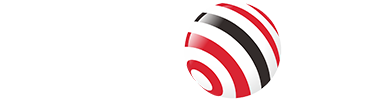USB-C, a versatile and reversible connector, has become a standard on modern laptops, smartphones, and tablets, capable of handling data, power, and video. HDMI (High-Definition Multimedia Interface) remains the go-to standard for transmitting high-quality audio and video to displays, such as TVs, monitors, and projectors. By connecting a USB-C device to an HDMI display, you can mirror your phone's screen for movie nights, extend your laptop's display for productivity, or share presentations on a larger screen.
We provide a detailed, step-by-step process for connecting USB-C to HDMI, along with troubleshooting tips, equipment details, and considerations to ensure a seamless experience.

Understanding USB-C and HDMI
Before discovering the connection process, let's clarify the technologies involved:
USB-C: A compact, reversible port that supports data transfer, power delivery, and video output. For video, the USB-C port must support DisplayPort Alternate Mode (DP Alt Mode), which allows it to transmit video signals. Not all USB-C ports support this, so checking your device's specifications is essential.
HDMI: A widely used interface for high-definition audio and video. Found on most TVs, monitors, and projectors, HDMI supports resolutions up to 4K and beyond, depending on the version (e.g., HDMI 2.0 supports 4K at 60Hz).
To connect these two, you'll typically use a USB-C to HDMI adapter or a direct USB-C to HDMI cable. The adapter or cable converts the USB-C signal to HDMI, enabling compatibility between your device and the display.
What You Need
To establish a USB-C to HDMI connection, gather the following:
USB-C to HDMI Adapter or Cable: An adapter requires a separate HDMI cable, while a direct cable is an all-in-one solution.
Device with USB-C Port: Ensure the port supports DP Alt Mode or Thunderbolt 3/4, which also supports video output. Common devices include MacBooks, modern Windows laptops, and Android smartphones.
HDMI-Compatible Display: A TV, monitor, or projector with an HDMI input.
HDMI Cable (if using an adapter): Ensure it supports your desired resolution (e.g., HDMI 2.0 for 4K at 60Hz).
Step-by-Step Guide
The connection process varies slightly depending on whether you're using a laptop or a smartphone/tablet. Below are detailed instructions for both.
Connecting a Laptop to an HDMI Display
1. Connect the Adapter or Cable:
Plug the USB-C end of the adapter or cable into your laptop's USB-C port. Ensure a firm connection to avoid signal issues.
2. Attach to the Display:
If using an adapter, connect one end of an HDMI cable to the adapter's HDMI port and the other to the display's HDMI input.
If using a direct USB-C to HDMI cable, plug the HDMI end into the display.
3. Configure Display Settings:
On Windows: Right-click the desktop, select “Display settings,” and click “Detect” to find the external display. Choose to “Extend” (use the display as additional desktop space) or “Duplicate” (mirror your screen).
On macOS: Go to System Preferences > Displays, click “Detect Displays,” and select your preferred display mode.
Ensure the display is set to the correct HDMI input using its remote or menu.
Connecting a Smartphone or Tablet to an HDMI Display
1. Connect the Adapter or Cable:
Insert the USB-C end into your smartphone or tablet's USB-C port.
2. Attach to the TV or Monitor:
For an adapter, connect an HDMI cable from the adapter to the display's HDMI port.
For a direct cable, plug the HDMI end into the display.
3. Enable Screen Mirroring:
On Android devices (e.g., Samsung Galaxy): Swipe down to access Quick Settings, tap “Smart View” or “Screen Mirroring,” and select the display.
On iPhones with USB-C (e.g., iPhone 15): You may need third-party apps like Reflector or AirServer on a connected device or smart TV to mirror the screen.
4. Select the Correct Input:
Use the display's remote or menu to switch to the HDMI input where the cable is connected.
Types of Adapters and Cables
Choosing the right equipment is critical for a reliable connection. Here's a breakdown of options:
Adapters:
Passive Adapters: Simple and affordable, but may only support lower resolutions (e.g., 1080p) or refresh rates (e.g., 30Hz). Suitable for basic tasks like presentations.
Active Adapters: Include a chip to convert signals, supporting higher resolutions like 4K at 60Hz. Ideal for gaming or high-definition video.
Cables:
Direct USB-C to HDMI cables often have built-in chips for signal conversion, offering better performance and convenience. They support resolutions up to 4K at 60Hz, depending on the cable quality.
Key Considerations:
Check for HDMI version (e.g., HDMI 2.0 for 4K at 60Hz) and HDCP 2.2 support for protected content like streaming services.
Ensure compatibility with your device's USB-C port (DP Alt Mode or Thunderbolt 3/4).
Look for durable materials like braided nylon cables or aluminum casings for longevity.
Troubleshooting Common Issues
If your USB-C to HDMI connection doesn't work, try these steps:
Verify Compatibility:
Confirm your USB-C port supports DP Alt Mode. Check your device's manual or manufacturer's website.
Update Drivers:
On Windows: Open Device Manager (right-click Windows logo > Device Manager), locate the USB device under “Other Devices,” right-click, and select “Update Driver.”
Try Another Port:
If your device has multiple USB-C ports, test a different one, as not all ports may support video output.
Test the Adapter/Cable:
Use the adapter or cable with another compatible device to rule out hardware faults.
Check Display Settings:
Ensure the external display is detected in your device's display settings. If not, click “Detect” or restart the device.
Power Cycle:
Turn off both your device and display, unplug the adapter/cable, wait 10 seconds, and reconnect everything.
DRM-Protected Content:
Some content may not display due to HDCP restrictions. Ensure your adapter/cable and display support HDCP 2.2.
FAQs
Does my device support USB-C to HDMI?
Check your device's specifications for DP Alt Mode or Thunderbolt 3/4 support. Consult the manufacturer's website or manual.
Can I use this for 4K resolution?
Yes, with a compatible adapter or cable supporting HDMI 2.0 and 4K at 60Hz. Verify your device and display supports this resolution.
What's the difference between adapters and cables?
Adapters require a separate HDMI cable and may be passive or active. Direct cables are all-in-one solutions, often with built-in chips for better performance.
Why isn't my display showing?
Ensure your USB-C port supports video output, the correct HDMI input is selected, and drivers are updated. Test with another device if needed.
Tag:USB-C,HDMI