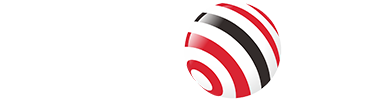A non-functional keyboard can bring your work to a halt, whether you're typing an email or navigating your computer. Common causes include loose connections, outdated drivers, debris under the keys, or even a faulty motherboard. Before rushing to replace your keyboard or seeking professional help, try these systematic troubleshooting steps. Most issues can be resolved with simple fixes, and this guide provides solutions for both beginners and those more comfortable with advanced troubleshooting.

Basic Troubleshooting Steps
Start with these quick checks to rule out simple issues:
Check Power and Connections: For wired keyboards, ensure the USB cable is securely plugged into a working port. For wireless keyboards, verify that the keyboard is turned on and has sufficient battery power or a charged battery. If using a Bluetooth keyboard, ensure it's paired correctly with your device.
Verify Input Language: Incorrect language settings can cause your keyboard to appear non-functional. On Windows, check the language bar in the taskbar and ensure the correct input language is selected. On a Mac, go to System Settings > Keyboard > Input Sources.
Check for Keyboard Lock: Some keyboards, especially those on laptops, have a lock feature that can be activated by specific key combinations (e.g., Fn + a keyboard icon key). Consult your keyboard or laptop manual to unlock it.
Restart Your Device: A simple restart can resolve temporary software glitches. Save your work, reboot your computer, and test the keyboard again.
Check for Software Issues
Software-related problems are common culprits for keyboard issues. Try these steps:
Close and Reopen Applications: If the keyboard issue occurs only in a specific app, close and reopen it to rule out temporary glitches. For example, if you're typing in a text editor and nothing appears, ensure the app is in focus by clicking on it.
Disable Power-Saving Settings: Some power-saving modes can disable peripherals, such as keyboards. On Windows, go to Control Panel > Power Options and ensure the USB settings are not set to suspend devices. On a Mac, check Energy Saver settings in System Preferences.
Update or Reinstall Drivers: Outdated or corrupted drivers can cause keyboard issues. On Windows:
Open Device Manager (right-click Start > Device Manager).
Expand the “Keyboards” section, right-click your keyboard, and select “Update driver.”
If that doesn't work, select “Uninstall device,” then restart your computer to reinstall the driver automatically. On a Mac, drivers are managed by the operating system. Ensure your macOS is up to date by navigating to System Settings > Software Update.
Adjust Accessibility Settings: Features like Sticky Keys, Filter Keys, or Toggle Keys can alter keyboard behavior. On Windows, go to Settings > Ease of Access > Keyboard and turn off these features if enabled. On a Mac, check Accessibility > Keyboard settings.
Inspect and Clean the Keyboard
Physical damage or debris can prevent keys from functioning. Follow these steps:
Look for Physical Damage: Inspect the keyboard for broken keys, loose cables, or signs of liquid damage. For laptops, ensure the keyboard isn't physically damaged from drops or impacts.
Clean the Keyboard: Dust, crumbs, or sticky residue can cause keys to stick or stop working. To clean:
Turn off your computer and unplug the keyboard (if wired).
Use compressed air to blow out debris between keys.
Use a soft brush or a damp (not wet) cloth with isopropyl alcohol to clean sticky areas.
For laptops, be cautious not to damage delicate components; consult your manufacturer's cleaning guidelines.
Ensure the keyboard is completely dry before reconnecting.
Handle Spills Carefully: If liquid was spilled, immediately disconnect the keyboard, turn it upside down to drain, and let it dry for at least 24 hours. Avoid using it until fully dry to prevent short circuits.
Advanced Hardware Checks
If basic fixes don't work, try these more advanced steps:
For Wired Keyboards: Plug the keyboard into a different USB port or try a different cable if available. Test the keyboard on another computer to determine if the issue is with the keyboard or your system.
For Wireless Keyboards: Replace batteries or recharge the keyboard. Reconnect the USB dongle or toggle Bluetooth off and on. Ensure there's no interference from other wireless devices. Refer to Lifewire's Bluetooth setup guide for detailed steps.
For Laptop Keyboards: If comfortable, check the internal ribbon cable connecting the keyboard to the motherboard. Consult your laptop manufacturer's website for disassembly instructions. If unsure, seek professional help to avoid damage.
Test on Another Device: Connect the keyboard to another computer to isolate whether the issue is with the keyboard hardware or your computer's settings.
Use Alternative Input Methods
While troubleshooting, you can use temporary solutions to continue working:
On-Screen Keyboard: On Windows, go to Settings > Ease of Access > Keyboard and enable the on-screen keyboard. On a Mac, go to System Preferences > Keyboard > Show keyboard viewer. This is especially useful if you're stuck at a login screen.
External Keyboard: If you have a spare USB or wireless keyboard, connect it to your computer to determine if the issue is specific to your primary keyboard.
When to Seek Professional Help
If none of the above steps resolve the issue, it may indicate a deeper hardware problem, such as:
Faulty Motherboard: A malfunctioning motherboard can cause keyboard issues, often accompanied by other symptoms like random shutdowns or failure to boot. This requires professional diagnosis, as noted in Avast's guide.
Internal Damage: For laptops, a loose or damaged ribbon cable or other internal issues may require expert repair.
Contact your device manufacturer's support line if your device is still under warranty, or take it to a certified technician. Before handing over your device, back up your data to ensure it's safe.
FAQs
Q: Why is my keyboard not typing at all?
A: This could be due to a loose connection, dead batteries (for wireless keyboards), outdated drivers, or a hardware issue. Try the troubleshooting steps above, starting with checking connections and restarting your device.
Q: How do I clean a keyboard without damaging it?
A: Use compressed air to remove debris and a soft cloth lightly dampened with isopropyl alcohol for sticky areas. Ensure the keyboard is unplugged and completely dry before use.
Q: What should I do if my laptop keyboard stops working?
A: Use the on-screen keyboard as a temporary fix, check for software issues, and inspect for physical damage. If the problem persists, consult a professional, as it may involve internal components like the ribbon cable.
Q: Can a software update cause keyboard issues?
A: Yes, updates can sometimes cause driver conflicts. Try rolling back the driver or updating it to the latest version.
Tag:Keyboard